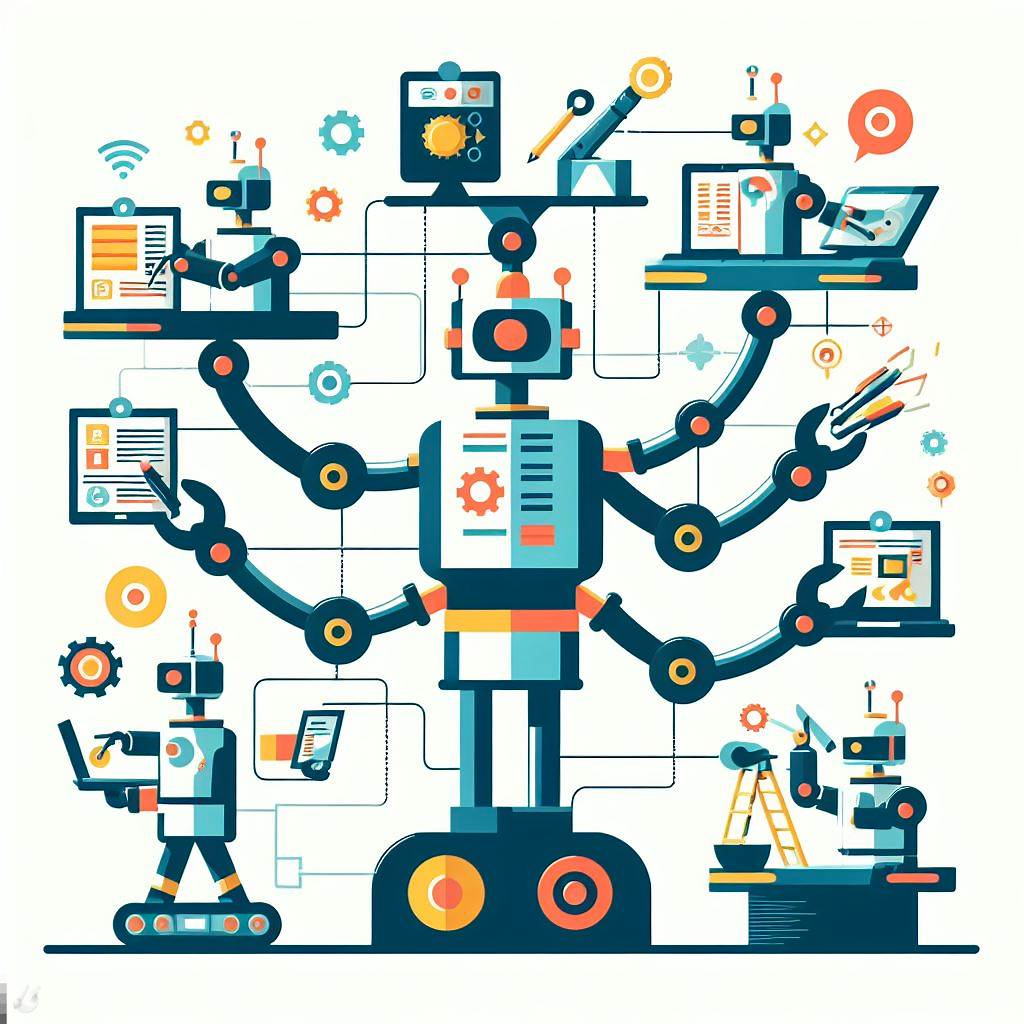and condition in Google Home

This image is generated using Dall-EPrompt: Generate an image of a small home at night with multiple lights in a minimalistic flat style
Introduction
Since a couple of weeks Google has (finally!) added support for more advanced automations using YAML. Even though as of right now it’s still in public preview, I’ve migrated all my automations to this new style.
Case
The first thing I wanted to do was to turn on the lights in the hallway when motion is detected using a motion sensor. But they don’t need to turn on every time motion is detected. Either because it’s not dark outside or because I’m not at home.
We can see this as requirements that need to be met when motion detection is triggered. If we put it in a flow-diagram, it would look like this.
flowchart TD
event[Motion detected]
requirementOne{Am I home?}
requirementTwo{Is it dark outside?}
action(Turn on the lights)
event --> requirementOne
requirementOne --Yes--> requirementTwo
requirementOne --No--> stopOne((x))
requirementTwo --Yes--> action
requirementTwo --No--> stopTwo((x))
Conditions
Every automation has the following properties.
- starters
- condition
- actions
As you can see, the property condition is singular which implies we can only use a single condition for our automation. Luckily Google has created three Condition operations
and- When you use the and condition, your script will only run if all of the child conditions are met. (Google, nd.)
or- When you use the or condition, your script will run when any of the child conditions occur. (Google, nd.)
not- When you use the not condition, your script can’t run if the child condition occurs.(Google, nd.)
This means for our case to be executed properly we want the and operator. This will only turn on the lights when I’m at home and it’s dark outside.
Automation YAML
Now we know how we can achieve our goal, let’s create the actual automation.
1
2
3
4
5
6
7
8
9
10
11
12
13
14
15
16
17
18
19
20
21
22
23
24
25
26
27
28
29
30
metadata:
name: Motion in hallway
description: Turn on the hallway lights when motion is detected while I'm home and it's dark outside
automations:
# Trigger our automation when the motion sensor detects motion
starters:
- type: device.state.MotionDetection
state: motionDetectionEventInProgress
is: true
device: MS Hallway - Default
# Setup our requirements
condition:
type: and
conditions:
# Setup our "when it's dark" requirement
- type: time.between
after: sunset
before: sunrise
# Setup our "when I'm home" requirement
- type: home.state.HomePresence
state: homePresenceMode
is: HOME
# Execute the following actions when motion is detected and our requirements are both met
actions:
- type: device.command.OnOff
on: true
devices: Hallway light - Hallway
Categories
Related articles